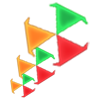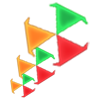1. Download Ruby 2.0.0-p598-x64 và DevKit-mingw64-64-4.7.2-20130224-1432-sfx.exe ở trang http://rubyinstaller.org/downloads/
(Lựa phiên bản phù hợp để cài – Hiện tại hướng dẫn này thì phải cài đặt đúng phiên bản p598. 2 file trên dành cho win 64bit)
2. Vào trang http://www.redmine.org/projects/redmine/wiki/Download download project redmine về
3. Cài đặt MySql và MySql workbench vào máy
- Tạo database và user name cho database:
CREATE DATABASE redmine CHARACTER SET utf8;
CREATE USER 'redmine'@'localhost' IDENTIFIED BY 'my_password';
GRANT ALL PRIVILEGES ON redmine.* TO 'redmine'@'localhost';
- Versions của MySQL lớn hơn 5.0.2 – bỏ đoạn 'create user' step và thay bằng:
GRANT ALL PRIVILEGES ON redmine.* TO 'redmine'@'localhost' IDENTIFIED BY 'my_password';
4. Extract project redmine đã download ở trên:
Sau đó copy config/database.yml.example ra config/database.yml và chỉnh sửa như sau:
.......
production:
adapter: mysql
database: redmine
host: localhost
username: redmine
password: my_password
.......
5. Cài đặt Ruby 2.0.0-p598-x64
6. Sau đó mở command promt ở nơi đã cài đặt ruby thường nằm ở Start/All Program/Ruby/Start Command Prompt with ruby
( Lưu ý: Phải mở đúng ở nơi cài đặt không mở bằng cmd)
7. Gõ lệnh gem install bundler
Trường hợp xảy ra lỗi:
- Nếu xuất hiện lỗi sau:
ERROR: Could not find a valid gem 'net-ssh' (>= 0), here is why:
Unable to download data from https://rubygems.org/ - SSL_connect returned=1 errno=0 state=SSLv3 read server certificate B: certificate verify failed (https://api.rubygems.org/latest_specs.4.8.gz
+ Gõ 2 lệnh sau:
gem sources -r https://rubygems.org
gem sources -a http://rubygems.org
- Sau đó thì gõ “y” vào màn hình và enter:
+ Sau đó gõ 3 lệnh:
gem update –system
gem sources -r http://rubygems.org
gem sources -a https://rubygems.org
+ Sau đó gõ lại lệnh gem install bundler
8. Cài đặt DevKit-mingw64-64-4.7.2-20130224-1432-sfx.exe
Từ màn hình command promt gõ các lệnh:
- Di chuyển đến thư mục chứa dev kit vừa cài đặt xong: cd C:\dev (Ở đây mình extract vào thư mục tên dev)
- Gõ lệnh
ruby dk.rb init
Sửa lại file config.yml (Nằm trong thư mục cài đặt devKit) để trỏ đến thư mục cài đặt ruby (Ở đây đang test là ruby version 2.0 64bit)
# This configuration file contains the absolute path locations of all
# installed Rubies to be enhanced to work with the DevKit. This config
# file is generated by the 'ruby dk.rb init' step and may be modified
# before running the 'ruby dk.rb install' step. To include any installed
# Rubies that were not automagically discovered, simply add a line below
# the triple hyphens with the absolute path to the Ruby root directory.
#
# Example:
#
# ---
- C:/Ruby200-x64
# - C:/ruby192dev
#
- Gõ lệnh
ruby dk.rb install
- Từ màn hình Commant promt di chuyển đến thư mục redmine: cd C:\redmine-3.0.1
- Gõ lệnh: bundle install --without development test rmagick
Step 5 – Tạo session store
Gõ lệnh sau:
bundle exec rake generate_secret_token
Step 6 - Database schema objects creation
Tạo bảng cho database
Gõ 2 lệnh:
set RAILS_ENV=production
bundle exec rake db:migrate
9. Cài đặt mặc định cho database
Cấu hình mặc định cho database
set RAILS_ENV=production
set REDMINE_LANG=en
bundle exec rake redmine:load_default_data
10. Kiểm tra việc cài đặt
- Vào C:\redmine-3.0.1\script
- Copy đè text vào file rails
#!/usr/bin/env ruby
APP_PATH = File.expand_path('../../config/application', __FILE__)
require_relative '../config/boot'
require 'rails/commands'
- Test việc cài đặt trên WEBrick web server:
- Gõ vào commang promt để start server:
bundle exec ruby script/rails server webrick -e production
- Vào http://localhost:3000/ để test thử
|